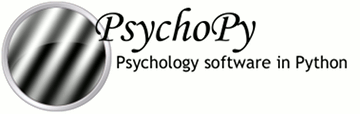
|
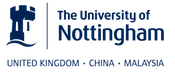
|
Regrettably, PsychoPy is not bug-free. Running on all possible hardware and all platforms is a big ask. That said, a huge number of bugs have been resolved by the fact that there are literally 1000s of people using the software that have contributed either bug reports and/or fixes.
Below are some of the more common problems and their workarounds, as well as advice on how to get further help.
You may find that you try to launch the PsychoPy application, the splash screen appears and then goes away and nothing more happens. What this means is that an error has occurred during startup itself.
Commonly, the problem is that a preferences file is somehow corrupt. To fix that see Cleaning preferences and app data, below.
If resetting the preferences files doesn’t help then we need to get to an error message in order to work out why the application isn’t starting. The way to get that message depends on the platform (see below).
Windows users (starting from the Command Prompt):
Did you get an error message that “This application failed to start because the application configuration is incorrect. Reinstalling the application may fix the problem”? If so that indicates you need to update your .NET installation to SP1 .
- open a DOS Command Prompt (terminal):
- go to the Windows Start menu
- select Run... and type in cmd <Return>
paste the following into that window (Ctrl-V doesn’t work but you can right-click and select Paste). Replace VERSION with your version number (e.g. 1.61.03):
"C:\Program Files\PsychoPy2\python.exe" "C:\Program Files\PsychoPy2\Lib\site-packages\PsychoPy-VERSION-py2.6.egg\psychopy\app\psychopyApp.py"when you hit <return> you will hopefully get a moderately useful error message that you can Contribute to the Forum (mailing list)
An error message may have appeared in a dialog box that is hidden (look to see if you have other open windows somewhere).
If you still don’t get an error message but the application still doesn’t start then manually turn off the viewing of the Output (as below) and try the above again.
Very occasionally an error will occur that crashes the application after the application has opened the Coder Output window. In this case the error message is still not sent to the console or command prompt.
To turn off the Output view so that error messages are sent to the command prompt/terminal on startup, open your appData.cfg file (see Cleaning preferences and app data), find the entry:
[coder]
showOutput = True
and set it to showOutput = False (note the capital ‘F’).
PsychoPy comes with all the source code included. You may not think you’re much of a programmer, but have a go at reading the code. You might find you understand more of it than you think!
when you get an error message in the Coder click on the hyperlinked error lines to see the relevant code
Every time you shut down PsychoPy (by normal means) your current preferences and the state of the application (the location and state of the windows) are saved to disk. If PsychoPy is crashing during startup you may need to edit those files or delete them completely.
On macOS and Linux the files are:
~/.psychopy2/appData.cfg
~/.psychopy2/userPrefs.cfg
On Windows they are:
${DOCS AND SETTINGS}\{USER}\Application Data\psychopy2\appData.cfg
${DOCS AND SETTINGS}\{USER}\Application Data\psychopy2\userPrefs.cfg
The files are simple text, which you should be able to edit in any text editor. Particular changes that you might need to make:
If the problem is that you have a corrupt experiment file or script that is trying and failing to load on startup, you could simply delete the appData.cfg file. Please also Contribute to the Forum (mailing list) a copy of the file that isn’t working so that the underlying cause of the problem can be investigated (google first to see if it’s a known issue).