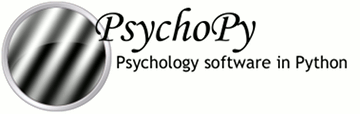
|
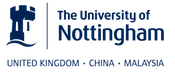
|
There are a number of different forms of output that PsychoPy can generate, depending on the study and your preferred analysis software. Multiple file types can be output from a single experiment (e.g. Excel data file for a quick browse, Log file to check for error messages and PsychoPy data file (.psydat) for detailed analysis)
Log files are actually rather difficult to use for data analysis but provide a chronological record of everything that happened during your study. The level of content in them depends on you. See Logging data for further information.
This is actually a TrialHandler or StairHandler object that has been saved to disk with the python cPickle module.
These files are designed to be used by experienced users with previous experience of python and, probably, matplotlib. The contents of the file can be explored with dir(), as any other python object.
These files are ideal for batch analysis with a python script and plotting via matplotlib. They contain more information than the Excel or csv data files, and can even be used to (re)create those files.
| extraInfo: | the extraInfo dictionary provided to the Handler during its creation |
|---|---|
| trialList: | the list of dictionaries provided to the Handler during its creation |
| data: | a dictionary of 2D numpy arrays. Each entry in the dictionary represents a type of data (e.g. if you added ‘rt’ data during your experiment using ~psychopy.data.TrialHandler.addData then ‘rt’ will be a key). For each of those entries the 2D array represents the condition number and repeat number (remember that these start at 0 in python, unlike Matlab(TM) which starts at 1) |
For example, to open a psydat file and examine some of its contents with:
from psychopy.misc import fromFile
datFile = fromFile('fileName.psydat')
#get info (added when the handler was created)
print datFile.extraInfo
#get data
print datFile.data
#get list of conditions
conditions = datFile.trialList
for condN, condition in enumerate(conditions):
print condition, datFile.data['response'][condN], numpy.mean(datFile.data['response'][condN])
Ideally, we should provide a demo script here for fetching and plotting some data (feel free to contribute).
This form of data file is the default data output from Builder experiments as of v1.74.00. Rather than summarising data in a spreadsheet where one row represents all the data from a single condition (as in the summarised data format), in long-wide data files the data is not collapsed by condition, but written chronologically with one row representing one trial (hence it is typically longer than summarised data files). One column in this format is used for every single piece of information available in the experiment, even where that information might be considered redundant (hence the format is also ‘wide’).
Although these data files might not be quite as easy to read quickly by the experimenter, they are ideal for import and analysis under packages such as R, SPSS or Matlab.
Excel 2007 files (.xlsx) are a useful and flexible way to output data as a spreadsheet. The file format is open and supported by nearly all spreadsheet applications (including older versions of Excel and also OpenOffice). N.B. because .xlsx files are widely supported, the older Excel file format (.xls) is not likely to be supported by PsychoPy unless a user contributes the code to the project.
Data from PsychoPy are output as a table, with a header row. Each row represents one condition (trial type) as given to the TrialHandler. Each column represents a different type of data as given in the header. For some data, where there are multiple columns for a single entry in the header. This indicates multiple trials. For example, with a standard data file in which response time has been collected as ‘rt’ there will be a heading rt_raw with several columns, one for each trial that occurred for the various trial types, and also an rt_mean heading with just a single column giving the mean reaction time for each condition.
If you’re creating experiments by writing scripts then you can specify the sheet name as well as file name for Excel file outputs. This way you can store multiple sessions for a single subject (use the subject as the filename and a date-stamp as the sheetname) or a single file for multiple subjects (give the experiment name as the filename and the participant as the sheetname).
Builder experiments use the participant name as the file name and then create a sheet in the Excel file for each loop of the experiment. e.g. you could have a set of practice trials in a loop, followed by a set of main trials, and these would each receive their own sheet in the data file.
For maximum compatibility, especially for legacy analysis software, you can choose to output your data as a delimited text file. Typically this would be comma-separated values (.csv file) or tab-delimited (.tsv file). The format of those files is exactly the same as the Excel file, but is limited by the file format to a single sheet.