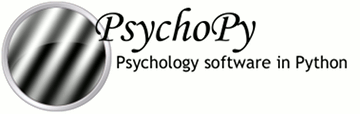
|
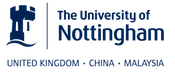
|
RatingScale¶psychopy.visual.RatingScale(win, scale='<default>', choices=None, low=1, high=7, precision=1, labels=(), tickMarks=None, tickHeight=1.0, marker='triangle', markerStart=None, markerColor=None, markerExpansion=1, singleClick=False, disappear=False, textSize=1.0, textColor='LightGray', textFont='Helvetica Bold', showValue=True, showAccept=True, acceptKeys='return', acceptPreText='key, click', acceptText='accept?', acceptSize=1.0, leftKeys='left', rightKeys='right', respKeys=(), lineColor='White', skipKeys='tab', mouseOnly=False, noMouse=False, size=1.0, stretch=1.0, pos=None, minTime=0.4, maxTime=0.0, flipVert=False, depth=0, name=None, autoLog=True, **kwargs)¶A class for obtaining ratings, e.g., on a 1-to-7 or categorical scale.
A RatingScale instance is a re-usable visual object having a draw()
method, with customizable appearance and response options. draw()
displays the rating scale, handles the subject’s mouse or key responses,
and updates the display. When the subject accepts a selection,
.noResponse goes False (i.e., there is a response).
You can call the getRating() method anytime to get a rating,
getRT() to get the decision time, or getHistory() to obtain
the entire set of (rating, RT) pairs.
There are five main elements of a rating scale: the scale (text above the line intended to be a reminder of how to use the scale), the line (with tick marks), the marker (a moveable visual indicator on the line), the labels (text below the line that label specific points), and the accept button. The appearance and function of elements can be customized by the experimenter; it is not possible to orient a rating scale to be vertical. Multiple scales can be displayed at the same time, and continuous real-time ratings can be obtained from the history.
The Builder RatingScale component gives a restricted set of options, but also allows full control over a RatingScale via the ‘customize_everything’ field.
A RatingScale instance has no idea what else is on the screen. The experimenter has to draw the item to be rated, and handle escape to break or quit, if desired. The subject can use the mouse or keys to respond. Direction keys (left, right) will move the marker in the smallest available increment (e.g., 1/10th of a tick-mark if precision = 10).
Example 1:
A basic 7-point scale:
ratingScale = visual.RatingScale(win) item = <statement, question, image, movie, ...> while ratingScale.noResponse: item.draw() ratingScale.draw() win.flip() rating = ratingScale.getRating() decisionTime = ratingScale.getRT() choiceHistory = ratingScale.getHistory()
Example 2:
For fMRI, sometimes only a keyboard can be used. If your response box sends keys 1-4, you could specify left, right, and accept keys, and not need a mouse:
ratingScale = visual.RatingScale( win, low=1, high=5, markerStart=4, leftKeys='1', rightKeys = '2', acceptKeys='4')
Example 3:
Categorical ratings can be obtained using choices:
ratingScale = visual.RatingScale( win, choices=['agree', 'disagree'], markerStart=0.5, singleClick=True)
For other examples see Coder Demos -> stimuli -> ratingScale.py.
| Authors: |
|
|---|---|
| Parameters: |
|
acceptResponse(triggeringAction, log=True)¶Commit and optionally log a response and the action.
draw(log=True)¶Update the visual display, check for response (key, mouse, skip).
Sets response flags: self.noResponse, self.timedOut. draw() only draws the rating scale, not the item to be rated.
getHistory()¶Return a list of the subject’s history as (rating, time) tuples.
The history can be retrieved at any time, allowing for continuous ratings to be obtained in real-time. Both numerical and categorical choices are stored automatically in the history.
getRT()¶Returns the seconds taken to make the rating (or to indicate skip).
Returns None if no rating available, or maxTime if the response timed out. Returns the time elapsed so far if no rating has been accepted yet (e.g., for continuous usage).
getRating()¶Returns the final, accepted rating, or the current value.
The rating is None if the subject skipped this item, took longer
than maxTime, or no rating is
available yet. Returns the currently indicated rating even if it has
not been accepted yet (and so might change until accept is pressed).
The first rating in the list will have the value of
markerStart (whether None, a numeric value, or a choice value).
reset(log=True)¶Restores the rating-scale to its post-creation state.
The history is cleared, and the status is set to NOT_STARTED. Does not restore the scale text description (such reset is needed between items when rating multiple items)
setDescription(scale=None, log=True)¶Method to set the brief description (scale).
Useful when using the same RatingScale object to rate several dimensions. setDescription(None) will reset the description to its initial state. Set to a space character (‘ ‘) to make the description invisible.
setFlipVert(newVal=True, log=True)¶Sets current vertical mirroring to newVal.
setMarkerPos(tick)¶Method to allow the experimenter to set the marker’s position on the scale (in units of tick marks). This method can also set the index within a list of choices (which start at 0). No range checking is done.
Assuming you have defined rs = RatingScale(...), you can specify a tick position directly:
rs.setMarkerPos(2)
or do range checking, precision management, and auto-rescaling:
rs.setMarkerPos(rs._getMarkerFromTick(2))
To work from a screen coordinate, such as the X position of a mouse click:
rs.setMarkerPos(rs._getMarkerFromPos(mouseX))